Pages in this section:
This section
1️⃣ Section 1: Getting started
🆘 Getting help
➡ Causal mapping
🗺 Causal maps
✅❌ Pros and cons
🧮 Coding with Excel
💻 What you need
📲 Signing up
👤 Account
👭 Received a share?
🕑 First 5 minutes
👩💻 Coding
💬 The Statements panel
🌗 Statements Filters
🌓 Transforms Filters
✨ Applying Filters
🗺️ The Map
🗺️ Vignette
📊 Tables
📂 The Files tab
🧾 Account tab
👉 Interface tips
All sections:
The Tables tab
On this page we look at features common to all the tables
This tab allows you to view and create lots of tables, from a table simply showing the total links to and from each factor to a summary of each respondent’s response to a closed question.
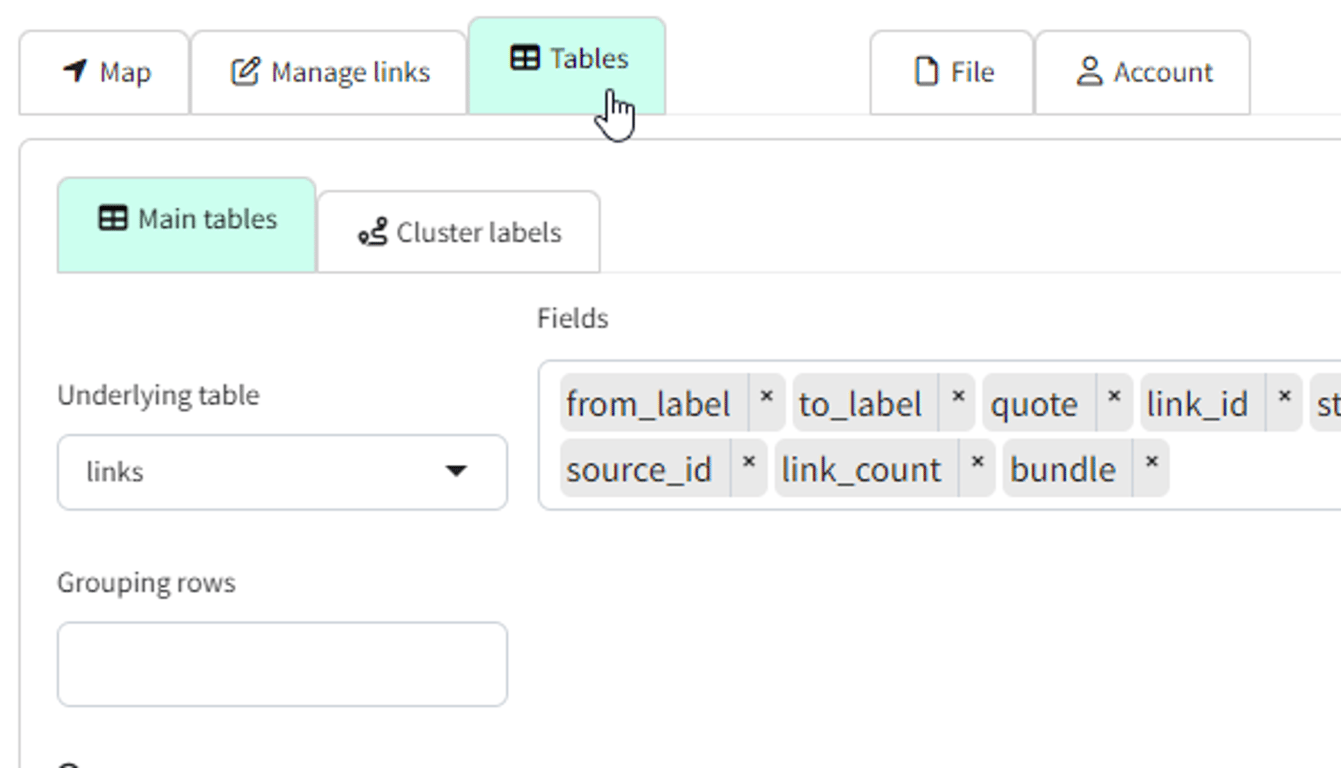
Clickable cells
If you have the fields
link_id, statement_id or source_id in your table, clicking on link_id opens the dialog to edit that link, and clicking on statement_id or source_id filters the statements appropriately.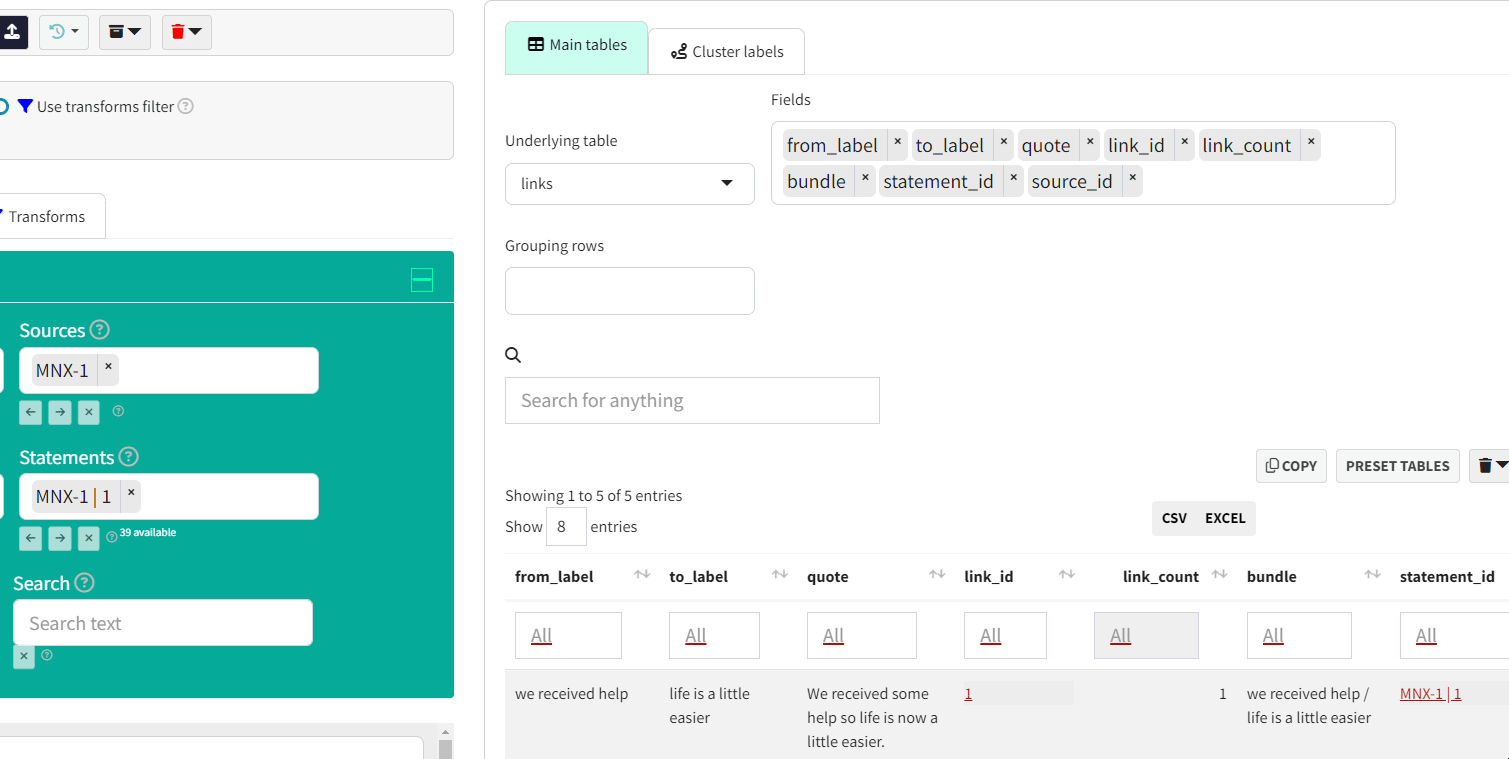
Presets
If you want to keep things simple click the presets button next to the tables.
The preset button opens a list of views in the library, these links will take you to the most commonly used tables. Once you have clicked on one of these views you will be taken to this table.
Full screen
View your table full-screen by pressing the button with the four outward-pointing arrows:
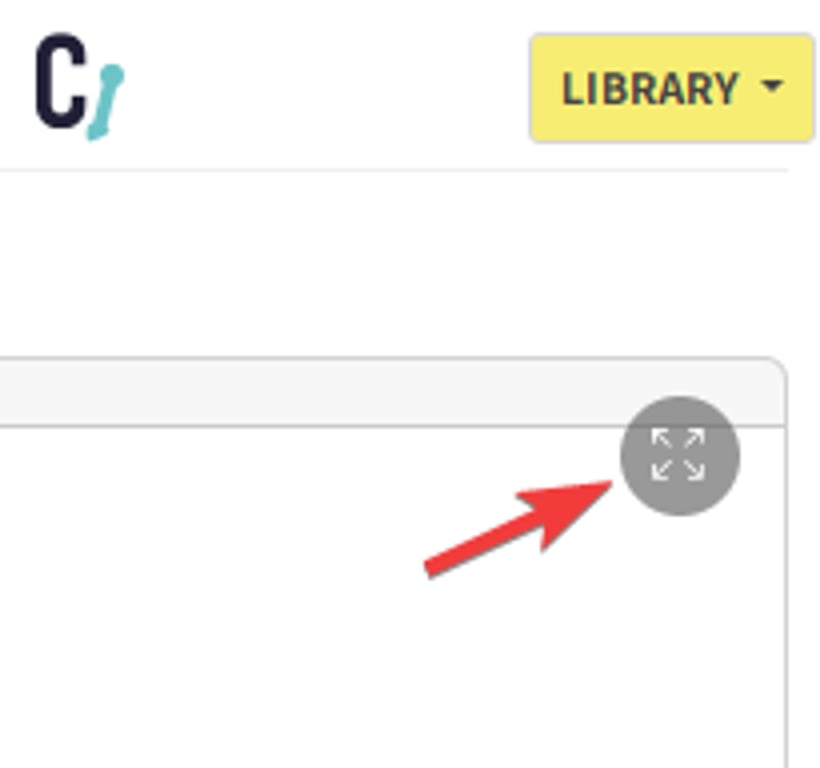
Just like the map, the tables respond to the Apply Filters switches on the left.

The table shows data corresponding to the map as it is currently displayed.
If you want to see all the data in the whole file, switch both the filters off.
Search
You can search / filter the whole table by typing in the search box. The table will be filtered for anything you type.
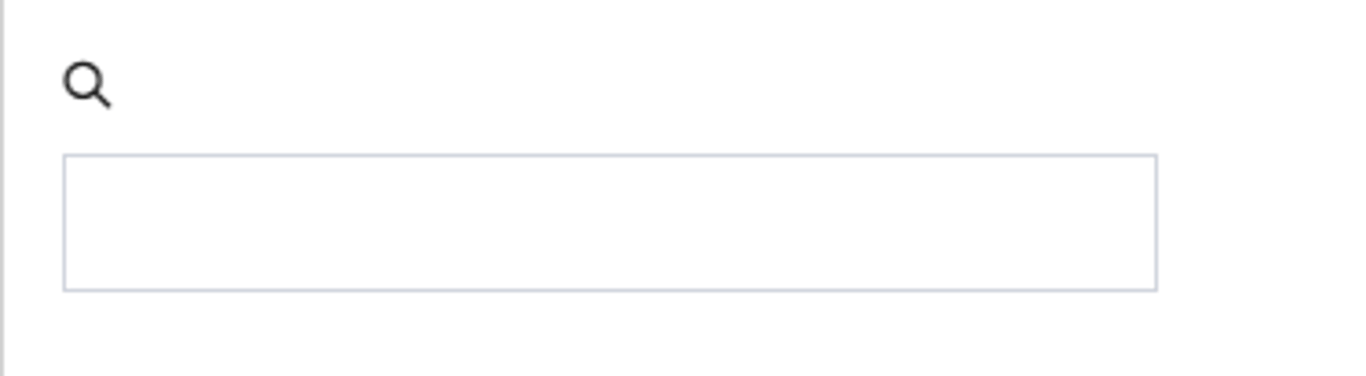
This kind of filter will be saved if you save a view to this table using the library.
You can search individual columns using the filters at the top of each column:
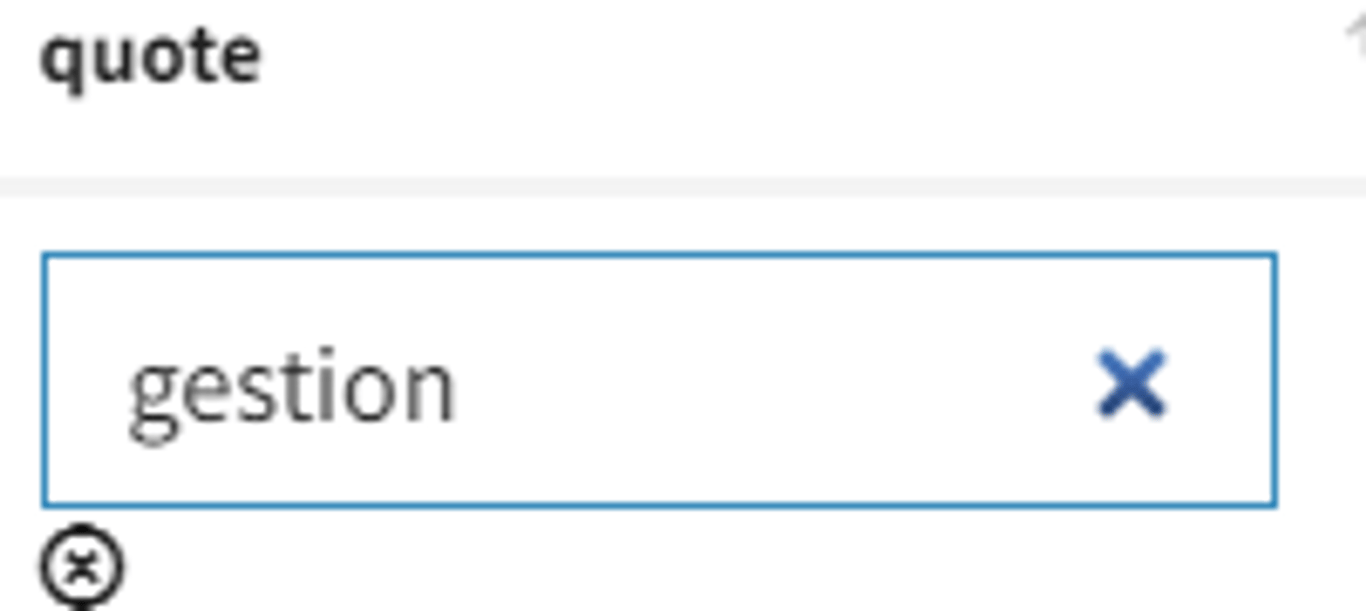
This kind of filter will be NOT be saved if you save a view to this table using the library.
Sorting
You can sort the whole table by any column by clicking on the appropriate header:
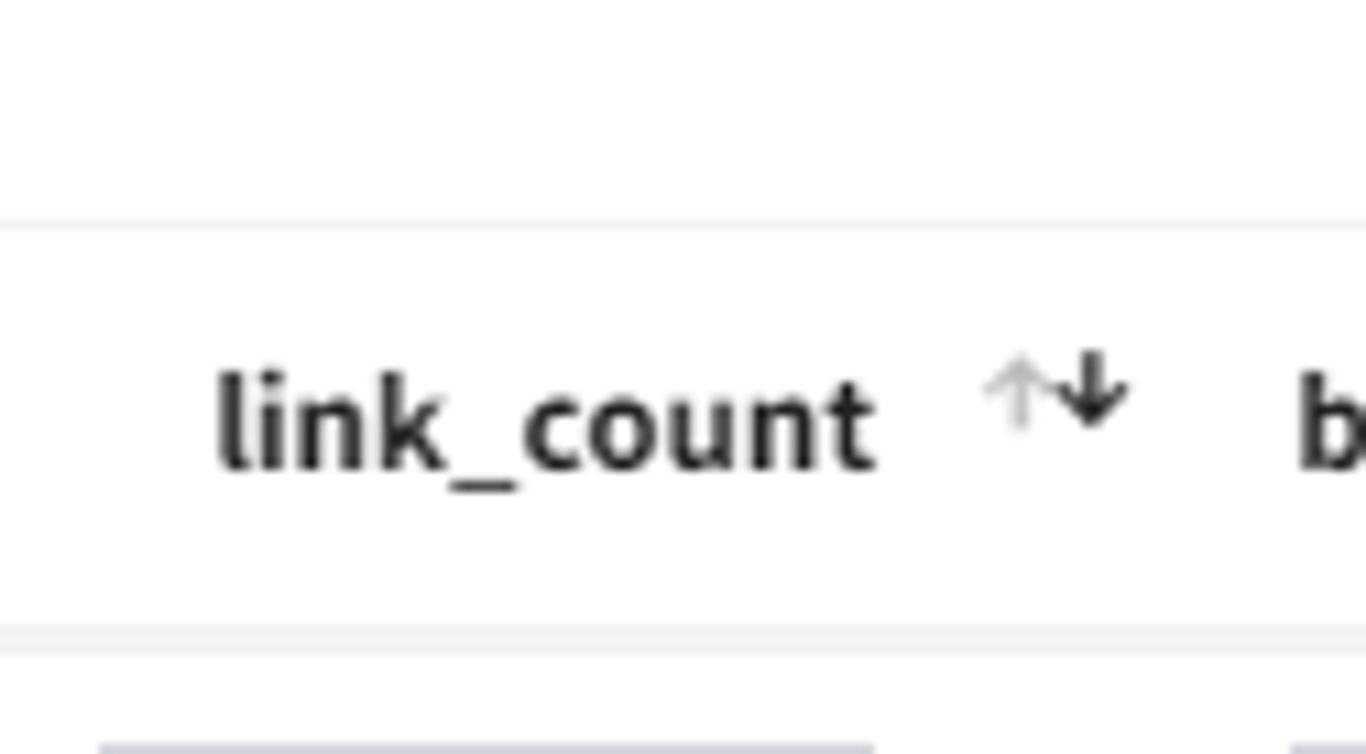
Copying and exporting
With the
CSV and EXCEL buttons you can download the whole table as currently filtered to csv or xlsx: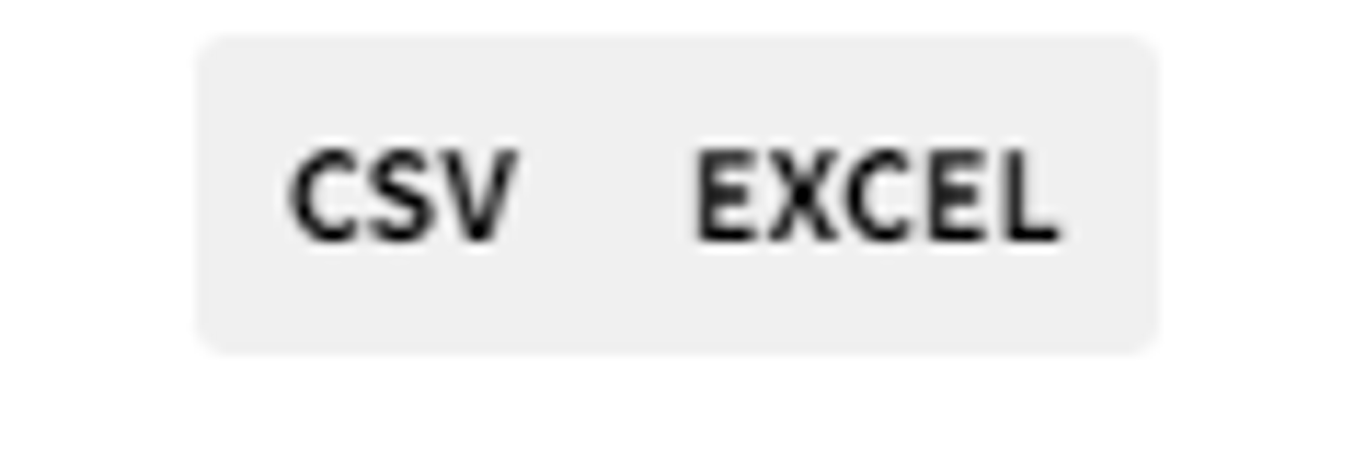
With the
COPY button you can copy all of the table as you see it now on the screen to your clipboard so you can paste it into another document, complete with formatting: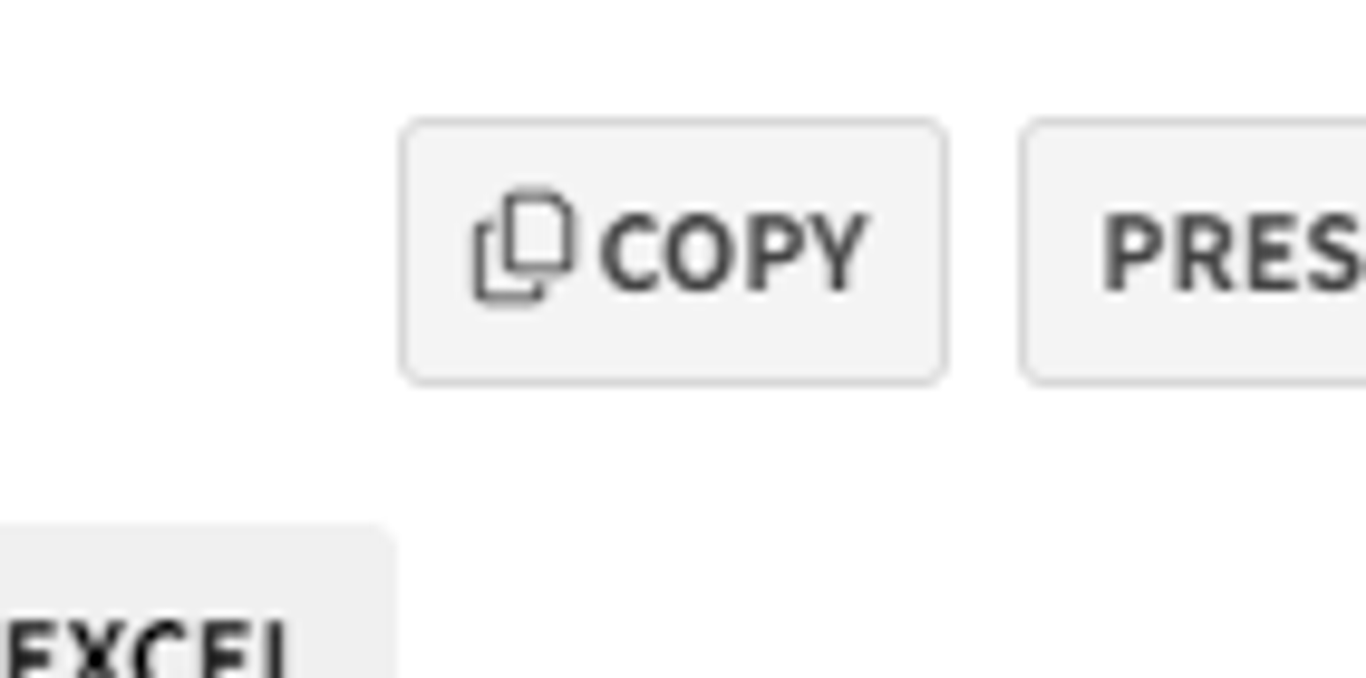
How to construct the three different modes of table (normal, grouped by rows, and grouped by rows and columns).
Using these three modes you can construct a vast variety of different kinds of table.
Normal
- The
grouping_rowsbox is empty
- You can put as many columns as you want in the
Fieldsbox
- Each row in the table is one link (for the links table) or one statement (for the statements table) etc.
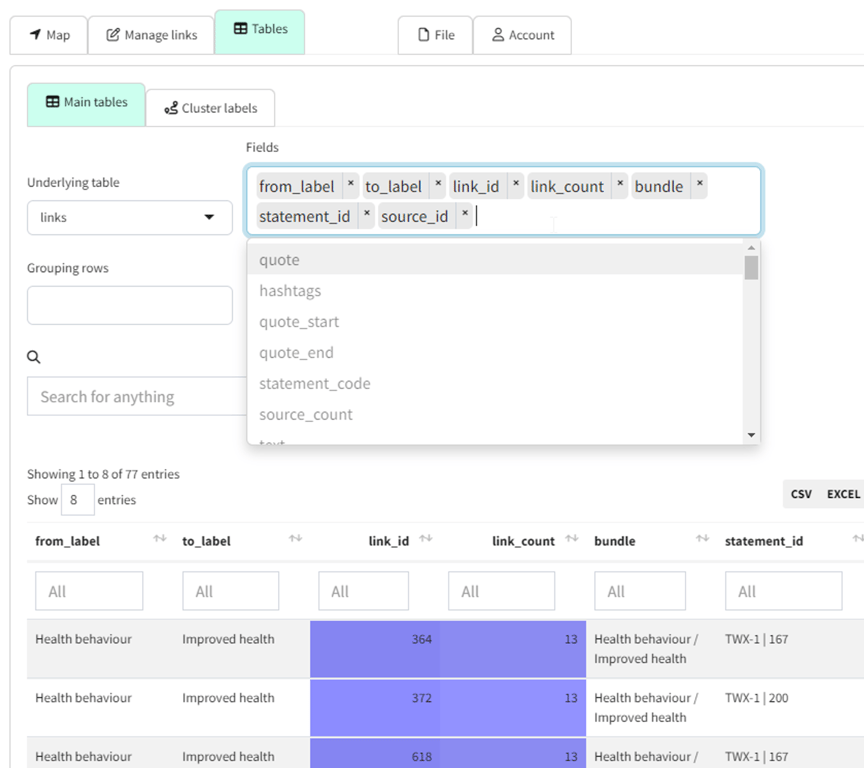
Grouped by rows
- You activate this mode by putting a field in the
grouping_rowsbox.
- A new box appears, labelled
How to aggregate the field(s).
- The rows in the previous (raw data) table are now combined or aggregated into groups. In this case we combine by source ID. So each row shows summaries or aggregates for each field, according to what you set in the aggregation box. So here in the link ID column we can see that source TWX-1 has 45 different links.
- You can still put as many columns as you want in the
Fieldsbox - and remove the ones you don’t want.
- Each row in the table is one link (for the links table) or one statement (for the statements table) etc.
- A new box called
Pivoting columnshas appeared, but we haven’t used it yet …
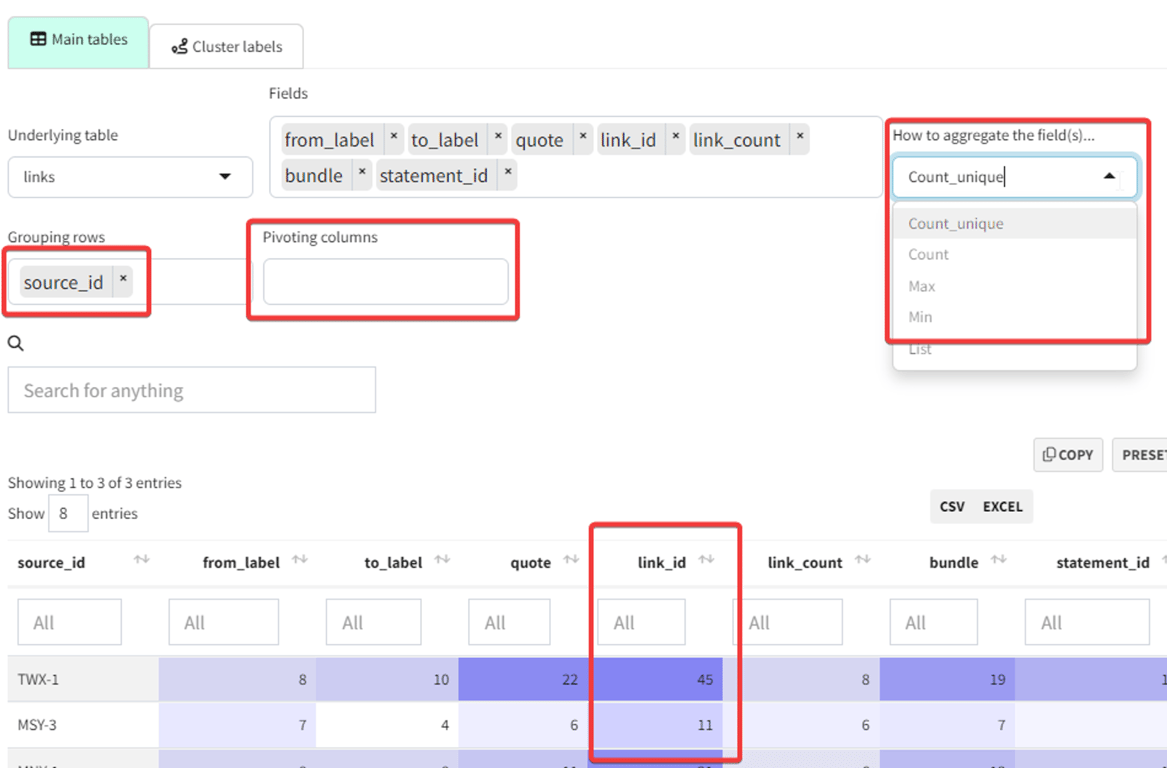
Grouped by rows and columns
- You activate this mode by putting a field in the
grouping_rowsbox as before and then another field in thePivoting columnsbox.
- There can now only be one field in the
Fieldsbox, and the data for this field is combined or aggregated by rows and columns. In this case we combine by source ID in the rows and age in the columns, and we are counting the number of unique link ids in each cell of the table.
- So here in we can see that the links for the source TWX-1 are all in the 20-45 age group.
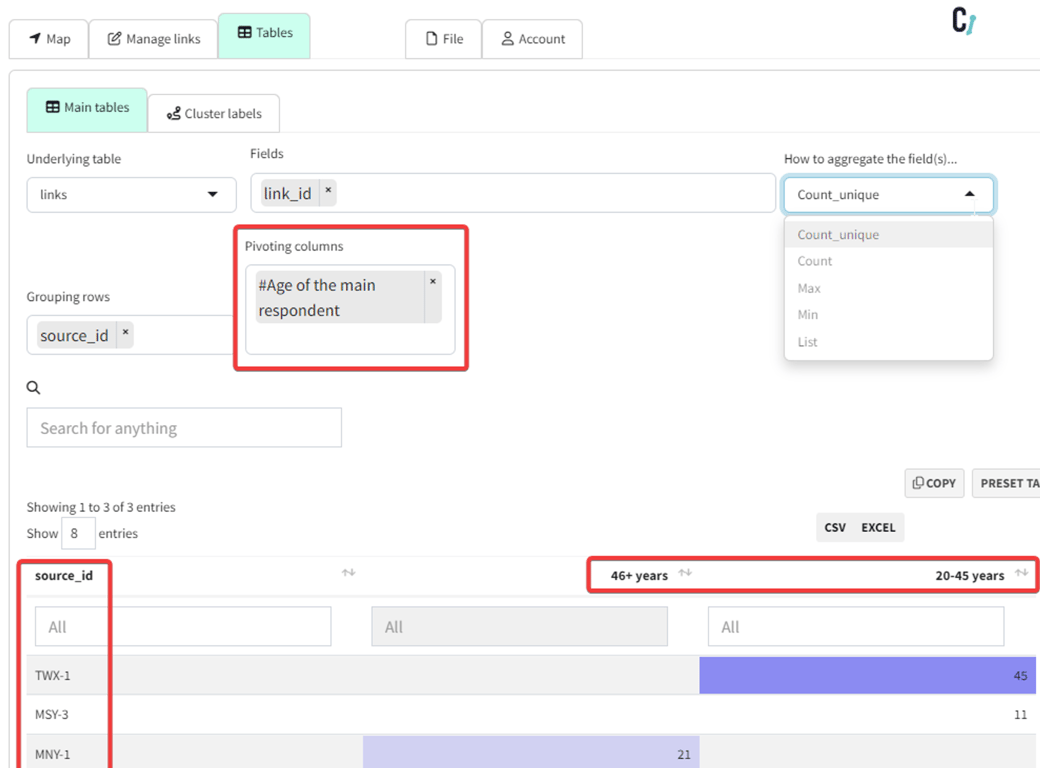
The aggregation functions
- count unique: count the number of different things. So for statement ID, count the number of different statements. Don’t count repeats.
- count: count the total number of things. So for statement ID, count the number of statements, even if some are repeated.
- max: numerical maximum
- min: numerical minimum
- list: list every single one.
The Tables tabClickable cellsPresetsFull screen🥼 Advanced section (beginners can skip this)SearchSortingCopying and exportingHow to construct the three different modes of table (normal, grouped by rows, and grouped by rows and columns).NormalGrouped by rowsGrouped by rows and columnsThe aggregation functionsInformation about each specific table: