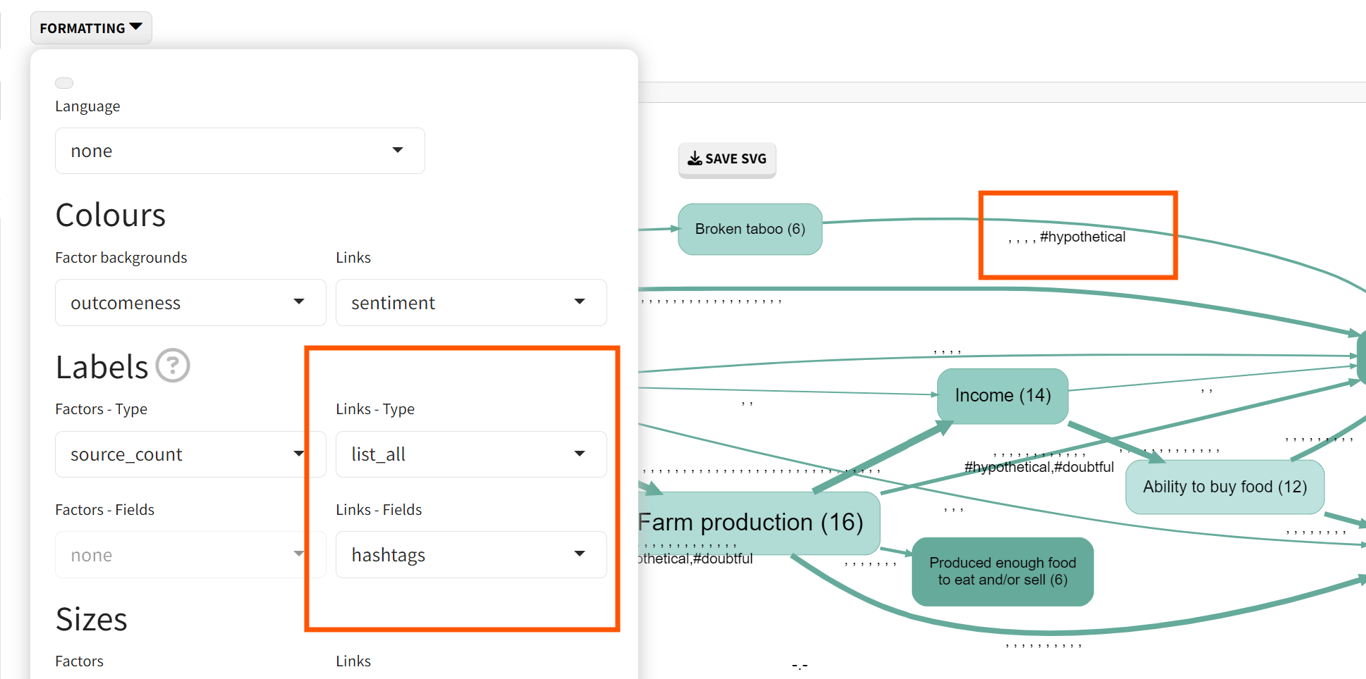Pages in this section:
List view
4️⃣ Section 4: Analysis
🔎 Analysing a file
📚 The Library
📃 The Report tab
📃 The Analysis tab
📷 Screenshotting your maps
✨ Transforms Filters: Tracing paths
✨ Transforms Filters: Zoom
✨ Transforms Filters: Focus or exclude factors
✨ Transforms Filters: Top factors and links
✨ Transforms Filters: Combine opposites
✨ Transforms Filters: Remove brackets
✨ Transforms Filters: Include or exclude hashtags
✨ Transforms Filters: Collapse factors
✨ Transforms Filters: Autocluster
✨ Transforms Filters: 🧲 Magnetic labels
🎨 Formatters: Overview
🎨 Formatters: Link label position
🎨 Formatters: Labels
🎨 Formatters: Labels - Tally
🎨 Formatters: Labels - Surprise
🎨 Formatters: Sizes
🎨 Formatters: Colour factor text red
🎨 Formatters: Translation
🎨 Formatters: Colour links
🎨 Formatters: Colour factors
🎨 Formatters: Label wrapping
🎨 Formatters: Factor spacing
📊Tables tab overview
🔗 The Links Table
👥 The Sources Table
📊 The Factors table
📜 The Statements Table
💬 The Mentions Table
❓ The Questions Table
⚒️ The Closed Question Blocks Table
📕 Comparisons
All sections:
🎨 Formatters: Labels
This changes the labels for both factors and links.

First select the type of label you want for factors and links.
Some of the types refer to other fields which you can then specify with the fields dropdowns:

For example, you can select ‘surprise links’ in the links type and then specify what field this refers to, e.g. gender
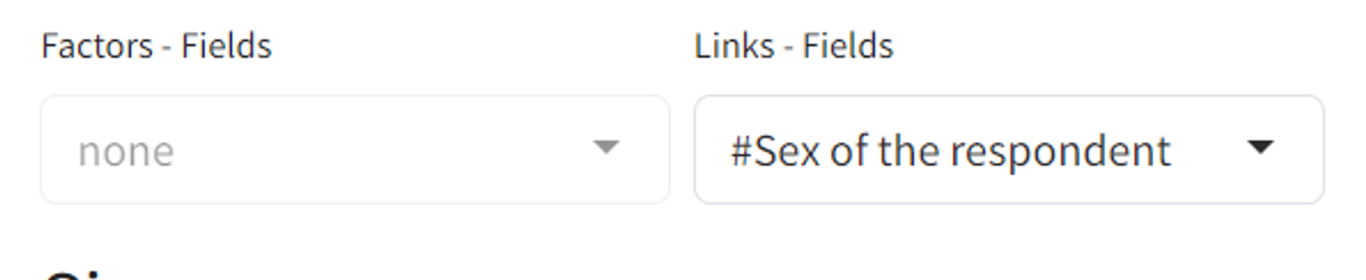
Or you can specify ‘list_unique’ and then select the field ‘district’ to list all the unique (different) districts for each factor or link.
Usually, the team at Causal Map, for simple maps, uses ‘source_count’ in the factors-type and ‘link_count’ in the links-type. This means that the numbers on the factors will mean how many sources mentioned that factor and the numbers on links will mean how many times that link was mentioned.
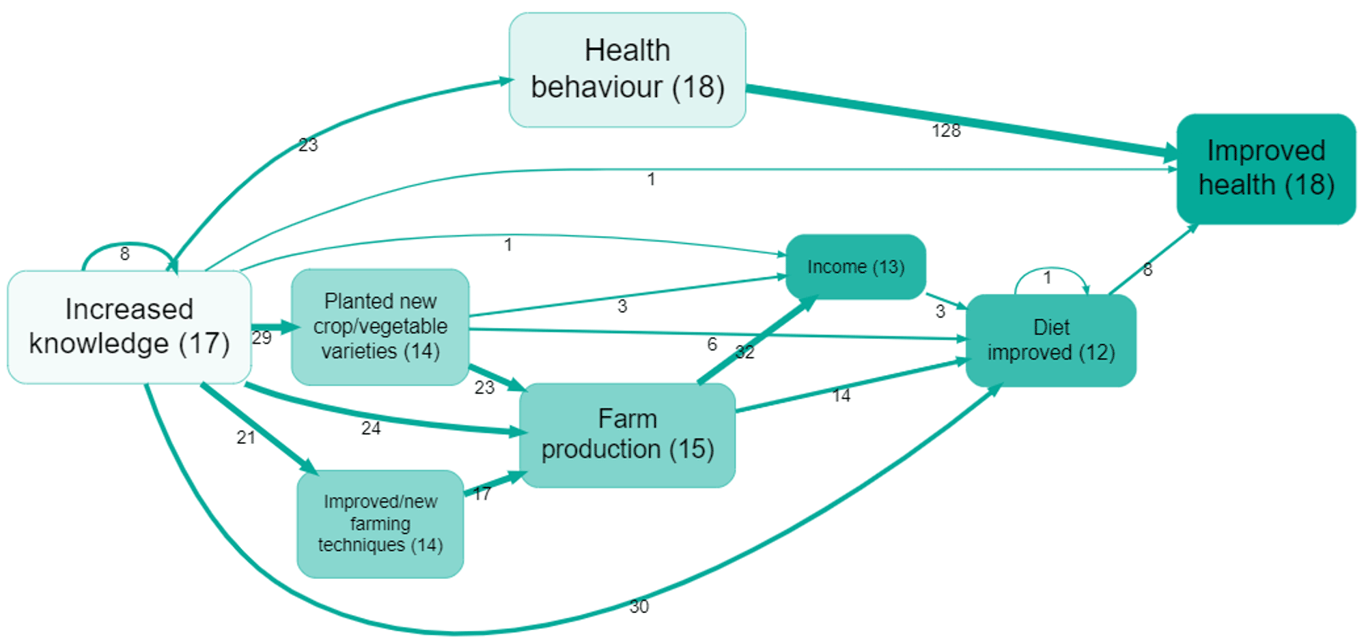
Showing hashtags on your links
Use the same principle to list all the hashtags coded on a particular link like this: