Pages in this section:
All sections:
Auto-coding: Settings and interface
See also: 🤖 Auto-coding
The prompt library
There are other prompts in this prompt library.
- Basic prompt.
- Social science prompt. Similar, but it’s also got the idea of a high-level concept and a mid-level concept. And it also suggests using kind of more better, less worse kind of coding in terms of resources. You can imagine like resources, motivation, success.
Resilience, those kinds of things have been kind of quite high-level concepts, which you want the AI to recode into.
And if you then click on an example prompt, the actual prompt itself is inserted in the coding prompt box.
If also when you mouse over them, as I said, you can click on them to see exactly what’s going to happen.
All your previous prompts are listed, which have been used on this file, or which you have maybe used on some other file.
It’s also useful to see exactly what was how this file has been processed in the past.
You can also delete previous prompts.
Tweaking the settings
Suppose you’ve decided you want to stick at 2000 characters of text per request. Normally you will also not want to have more than about 12000 characters per batch. And you want to spread the characters evenly between the batches if possible.
So slide the second slider far to the right and then back to the left until the maximum characters per batch comes down to around 12000, then note the number of batches and then keep sliding to the left until just before the number of batches goes up again. That’s because, if you’re going to have say 2 batches, you want to distribute the text evenly between them.
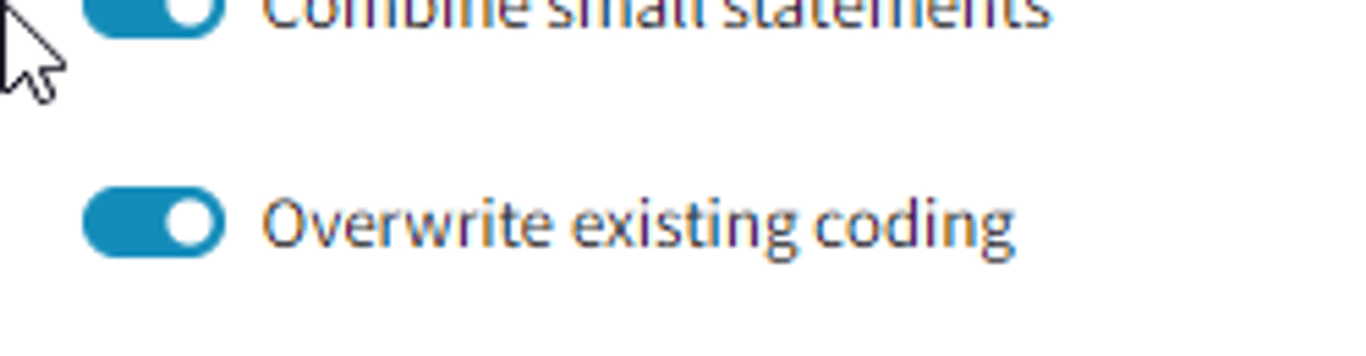
If you are coding a large file piece by piece, for example only coding statements which match particular semantic searches, you won't always know whether any of a set of statements have already been coded. By default he app assumes that if you give it some statements which have been already been coded, it will ignore them. If you explicitly want to overwrite existing coding, switch this toggle on.
Alternatively, you could use the radio buttons in the The Statements Filters :
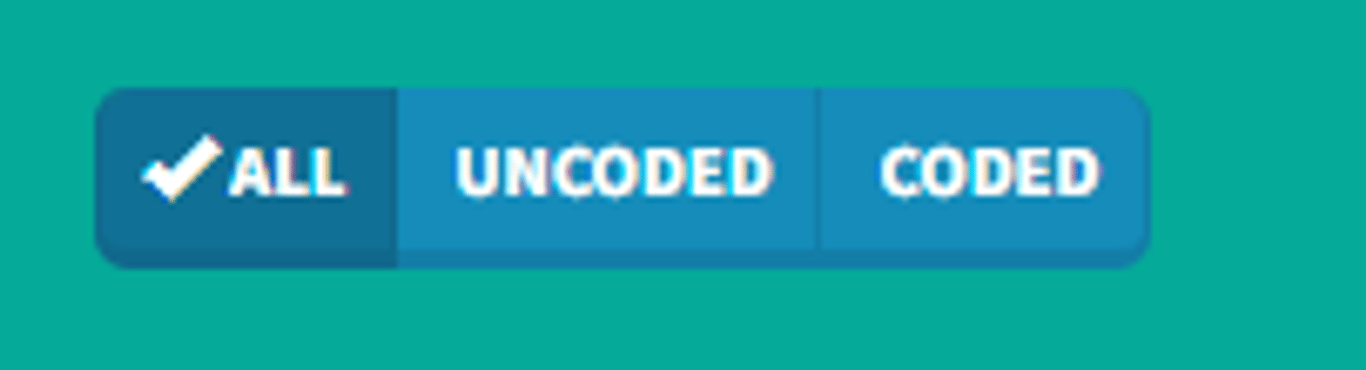
Auto coding: Clicking “Go”
Coding changes the file.
It makes a new version of the file with some or all of the statements coded or recoded. So you might consider making a copy of a file first that you’re working on and then working on the copy. Of course, you can always restore an earlier version using the versions feature.
The also recoding or coding works on all the statements which are currently visible in the map. So right now there are nine statements in this file altogether.
Auto coding always only works on the active statements, the ones whose links are displayed in the current maps.
So if we switch to one we’ll see that just only this statement one would be also recoded or we could say, for example let’s focus on all the statements which are between one and three. So this way we should see that one, two and three will be listed in the pink bar.
So this way it is easy to use the existing filters functionality to code say all the men over 40 from village X.
As you will frequently want to simply look at, say, all the statements up to statement 20, this kind of filter can be useful.

There is already some coding in this file. But anything we do now would overwrite the recoding for those three statements.
Coding many statements is done in parallel, so coding a whole file takes longer than just a few statements but not as much as you’d expect. It does quite a lot of work in the background to make sure that all of those queries that are being sent in parallel are all kind of dealt with nicely.
And you’ll see in a minute it says, so it’s added to a couple of factors and removed a couple of links because we were already, there was already some coding there.
You might then want to go through the links one by one.
Batches / all at once
At the moment, each statement is treated as a separate chunk for processing unless you flip the slider to process all statements at once.
The concept of statement and where the statement breaks is very important because the AI processes each statement separately in a separate process. So it has no idea what’s the other statements look like or what solutions it’s found for the other statements. It won’t necessarily use the same labels, for example.
If you press the button to process all at once, you glue all the active statements together and send them all up.
And then the AI looks over all of these maybe five or five hundred pages of text. And then provides coding all at once.
It has to use slash style in order to tell us exactly where it’s found each of those causal claims.
Now you would imagine this naively might work better because it’s got the app has got the opportunity or the AI has got the opportunity to look over.
In practice this needs some more experimentation. I’m not that pleased with the results. It tends to be sort of more global in the way it approaches things.
Large batches or small batches?
A paradox: generally it’s better to provide larger chunks of text at once so the AI can get the whole context and make links from far-apart pieces of text. but if you do that, it is harder to provide appropriate quotes and to be sure exactly what the AI has done.
Inspecting and improving coding
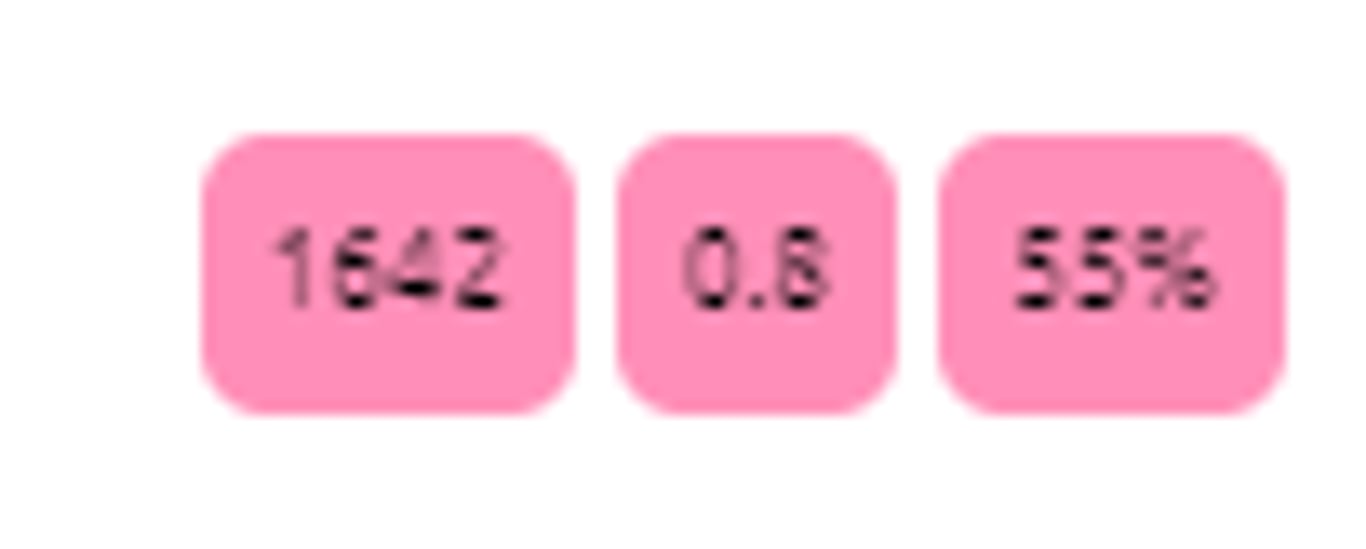
This panel can be useful to check the progress of your coding. Green is good!
First, you want to check that your initial prompt is doing the low-level, the grunt-level stuff:
- is it actually finding the right sections of the text?
- is it providing suitable factor labels for each claim?
Tagging statements as examples
I’ve now finished recoding this just exactly the way I want it. I will then label this one as as well.
I toggle the info toggle and in the statement memo box I put the word !EXAMPLE. And that’s kind of a bit crude, but it’s nice because it uses the existing functionality of the statement memo.
And if you add that to one or more statements, I don’t suggest doing it too many, then it will treat those particular statements that you’ve marked in that way as a kind of template for how to do coding.
Then press the button to add an additional piece to the prompt, which tells it to do exactly what you did in this particular statement.
If you do this, make sure your examples are consistent with the rest of the prompt; for example, they use any factor labels which you s.
See also ✨ Transforms Filters: Autocluster
Importing from StorySurvey
See this page.