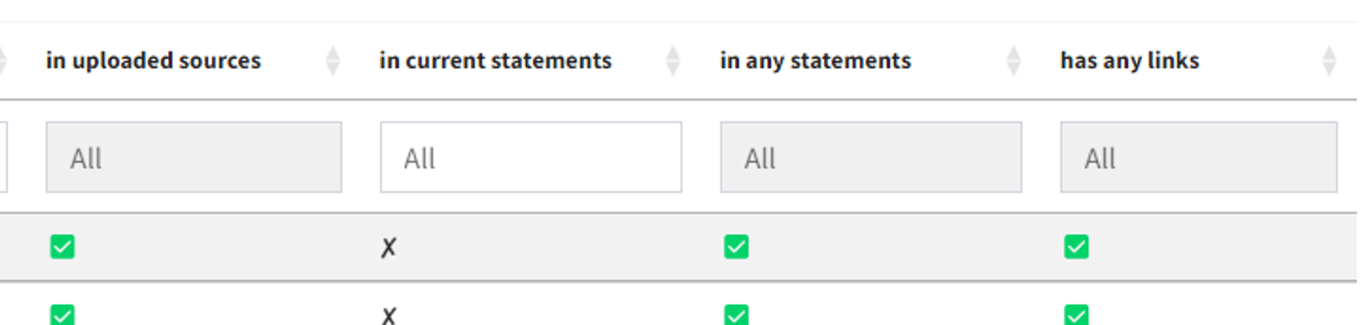Pages in this section:
4️⃣ Section 4: Analysis
🔎 Analysing a file
📚 The Library
📷 Screenshotting your maps
✨ Filters: Tracing paths
✨ Filters: Zoom
✨ Filters: Focus or exclude factors
✨ Filters: Top factors and links
✨ Filters: Combine opposites
✨ Filters: Remove brackets
✨ Filters: Collapse factors
✨ Filters: Include or exclude hashtags
✨ Filters: Autocluster
✨ Formatters: Colour factor labels
✨ Formatters: Colour links
🪄 Formatters: Surprise
✨ Formatters: Tally
🔗 The Links Table
👥 The Sources Table
📊 The Factors table
📜 The Statements Table
💬 The Mentions Table
❓ The Questions Table
⚒️ The Closed Question Blocks Table
📕 Comparisons
All sections:
The Sources Table
See also features in 📊 Tables which are common to all tables.
When you upload data, you can optionally provide a table of sources., in the
sources tab of your Excel file, order to provide additional information (e.g. sex, age, location, education, etc) about them (see Uploading data). This information is merged into the information about the links so that you can e.g. filter your maps to show only links from women.Fields in the sources table you upload
source_id. A code which is intended to match the fieldsource_idin thestatementstable.
- Other columns such as
genderwith any additional data you want to provide.
Fields added by the app
in current statements- whether any of the current statements, (i.e. those you selected in the 🌗 Statements Filters) come from this source.
in any statements- whether any of the statements in the file come from this source.
has any links- whether any links have been coded for this source.
in uploaded sources- see below
What is the table for?
The main purpose of the table is to provide additional information about your sources.
By looking at the
in current statements and in any statements columns, you can also see which sources provided information for the currently filtered statements, or for any statements in the file. The table can provide a summary of the respondents which can be useful for presenting respondent demographics in the report, either in the sampling section or as an appendix.
Using the table to check your sources information
This table also gives you a way to check whether the sources data you uploaded in fact correctly corresponds to the source IDs implied by the source IDs listed in the statements table.
This table combines the uploaded information for each source ID with any source IDs implied by the statements table.
This table provides a row and a source ID for each source , whether it comes from your uploaded sources data or it is implied by the source ID in 📜 The Statements Table.
- If the source is only implied by the statements table, the column
in uploaded sourceswill have a ❌.
- If the source is only provided in the uploaded sources table, but does not occur in the statements table, the column
in any statementswill have a ❌.
The source IDs in this table will usually correspond to the source IDs in the statements table. So your uploaded sources table might just have rows for the source IDs X1 and X2, whereas in your statements table, you have statements with source IDs X2, X3 and X4: these are the implied source IDs. It's up to you to make sure that the source IDs match the source ids in the statements table.
The uploaded and implied source IDs are not always the same. It's quite normal for them to be out of sync.
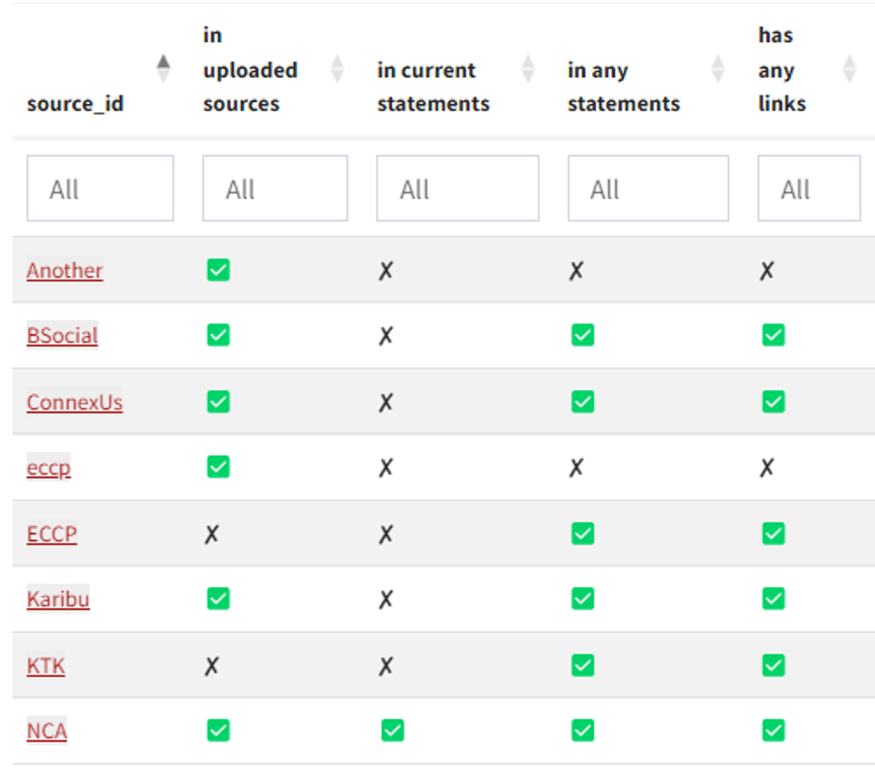
If you see a ❌ in
in uploaded sources this might be because- you are planning to upload some or all of the sources data later, or not at all.
- there is a typo and the implied and uploaded source IDs do not quite match, as in the example “eccp” and “ECCP” above.
- you accidentally missed a source in your uploaded data - perhaps this is the reason why KTK is missing above.
If you see a ❌ in
in any statementsthis might be because- you upload all your sources at the start and only upload statements batch by batch.
- there is a typo, as above
You can play with this table as usual — see 📊 Tables — you can filter and sort columns, or you can group by rows and columns like this:
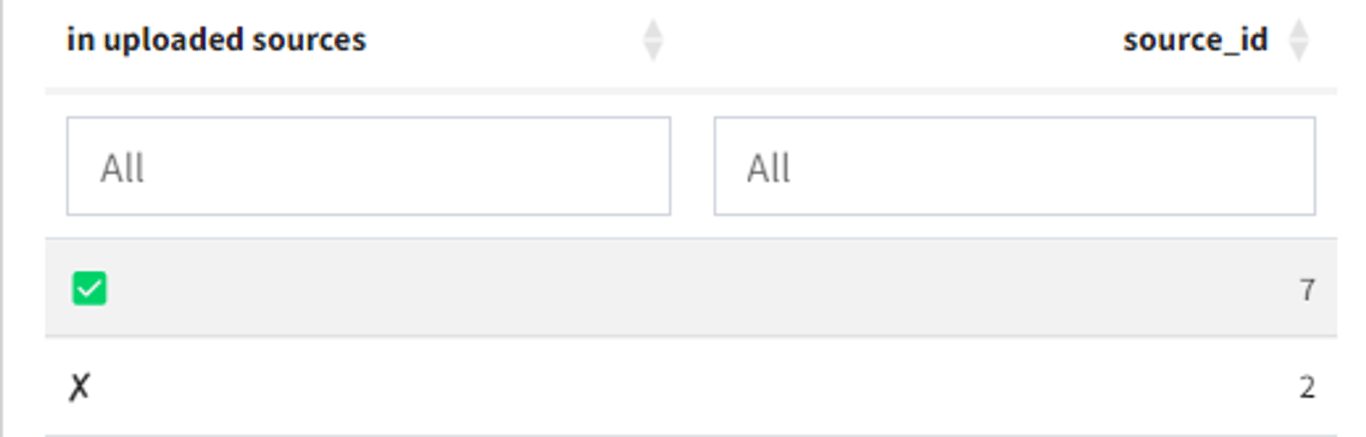
🔥 Tip: Remember that if all the rows in one column have the same value, the filter field is greyed out, like all except the second column here. That gives you a quick visual check that in this case, all the source IDs are listed in the uploaded sources data, have at least one statement and have at least some links.