Pages in this section:
This section
3️⃣ Section 3: Coding
✍ The Coding Panel
✍ Editing factors and links
🔗 The Manage Links tab
#️⃣ Link hashtags
🎇 Factor labels: introduction
🏷 Autocomplete factor labels
📚 Factor labels: actual facts?
📚 Factor labels: semi-quantitative
📝 Hierarchical coding
🔖 Hierarchical factors
📚 Factor labels: specific
📚 Factor labels: using tags
➕➖ Opposites
📝 Ellipses
📑 Statement memos
📑 Positioning factors
📚 Context
ℹ The info panel
📝 Plain coding
✍ Top tips on coding
All sections:
✍ Top tips on coding
First of all, there’s nothing to worry about, it’s fun!
The versioning / backups feature means you can always go back to any version of your file at any earlier time point.
Also, 🔗 The Manage Links tab makes it easy to rapidly change one or many links or factors. And you can do it either globally, i.e. changing one factor everywhere in the file, or you can do it for particular statements by using 🌗 Statements Filters .
- Zoom your browser out so everything fits on your screen. Try pressing Ctrl 0 or Cmd 0 to get normal view, then press Ctrl - or Cmd - once or twice if your eyes can stand it.
- Don’t forget you can get more space while coding by pressing the “Fullscreen” button at top right of the statements panel.
- Don’t forget you can see additional information about each source by clicking the info toggle:
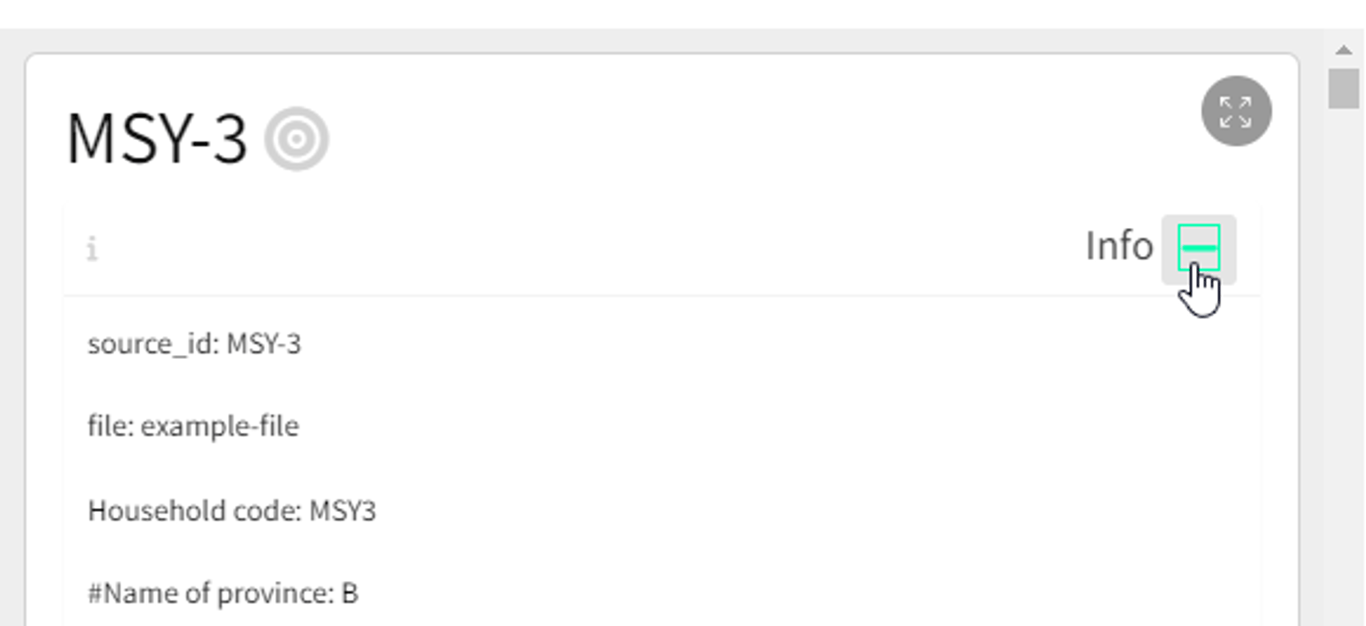
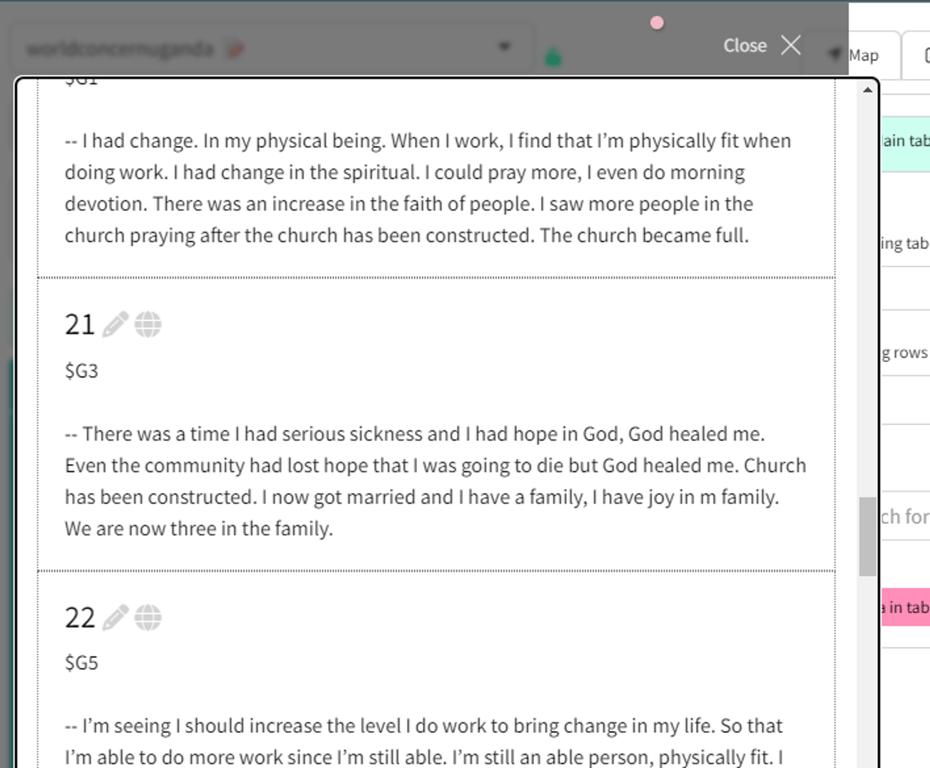
- Usually, don’t bother coding the same link more than once for the same source, unless they bring up distinctively different evidence each time.
- It’s okay not to code a statement at all. If there’s nothing in it, or if people are just making vague and general statements.
- You’ll find you’re constantly shifting between sometimes creating new factors, and then going back and reviewing them and merging them and organising them using the 🔗 The Manage Links tab.
- Don’t forget you can combine two or more factors into one using the 🔗 The Manage Links tab .
- Don’t forget when you want to search rapidly through already coded links through all of the statements, you can click on the rows in the 🔗 The Manage Links tab to go back to the relevant statements directly.
- Occasionally, a source will make a comment about something which is worth coding, even though there isn’t actually a causal link. For example, they might make general comments about some outcome without saying what causes it. In this case just use plain coding. (But if you find you are doing this a lot, you might need to rethink your research design.)
- If you are using hierarchical/nested coding (and you probably should) don’t forget you can see the whole map zoomed out to the top level: just press the appropriate button in the Filters panel.