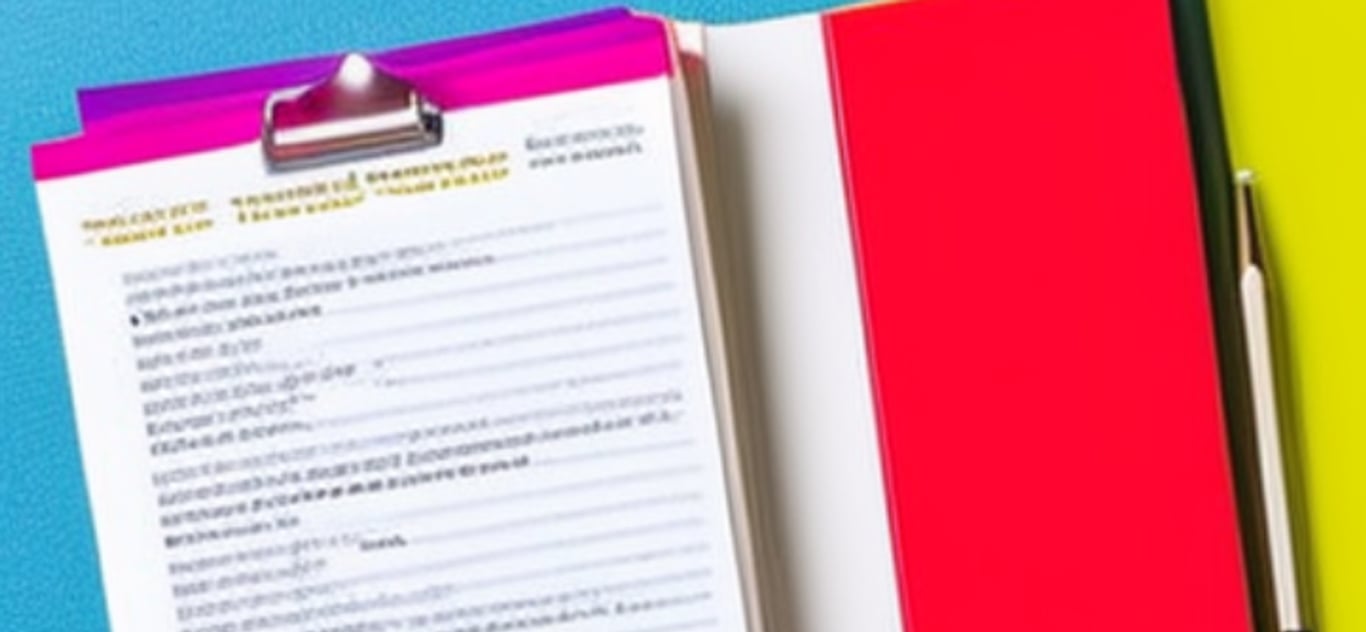Pages in this section:
All sections:
Uploading Excel files
Standard format Excel
An Excel file with any of these worksheets:
links, statements and/or sources.
This is also the format you get when you download your data at any time from Causal Map, so it is also useful for 'round-tripping':
If you later want to modify your Causal Map file, e.g. to edit details of your sources, then download an Excel, tweak it, and upload it again here.You can use this format even if you want to import some existing data which is just links.
More information:
🔗 Uploading only linksJust sources in long format
An Excel file with one worksheet with one tab containing one row per field per source.
The tab must contain three columns containing source ID, field name (eg gender) and field value (eg female) in that order.
The tab must contain three columns in this order:
source_id- source ID
name- field name (eg gender)
value- field value (eg female) .
The names of the headers do not actually matter.
Wide format Excel
An Excel file with one worksheet containing row for each source, one column for each question. e.g. data from Google Forms
The worksheet must contain one column with the heading
source_id and one or more columns with headers which begin with '$' to mark them as column(s) containing statements. Other columns are treated as metadata.
If you want to add more statements later, add additional rows at the bottom of the original Excel and upload again.Hybrid format Excel
An Excel file with one worksheet containing one row for each answer, and includes the statements as one kind of answer but also includes rows for additional data like gender.
Your worksheet must have these column headings:
text source_id question_id question_text, in that order.The names of the file(s) you upload don't matter.
If uploading Excel, make sure your worksheet(s) have column names.
More information
↗ Uploading hybrid data